Navigation
Plans4Trips Help
Guide for Group Leaders
On our platform, we make it easy to organize travel with the people you love to travel with most. We use two types of groups to help you plan:
- Travel Circles (sometimes called "stable groups"): These are your go-to travel companions—people you often travel with, no matter the destination. For example, you might have:
- Jones Family: father, mother, and two children who travel together as a family.
- Golfing Buddies: a group of friends who travel to golf tournaments a few times a year.
- The World Explorers: friends who love to travel the world together.
 Example: Travel Circles for Family, Golfing Buddies, and World Explorers
Example: Travel Circles for Family, Golfing Buddies, and World Explorers - Tour Groups: When you plan a specific trip (like a Caribbean vacation), you can combine any of your Travel Circles into a single Tour Group for that tour. For example, you might create a Tour Group for a Caribbean vacation that includes both your Jones Family and The World Explorers. This way, everyone from both circles can join the same trip, and you can manage the itinerary, activities, and communication for all participants in one place.
In summary: Travel Circles are your long-term travel companions, while Tour Groups are made for each specific trip and can include one or more Travel Circles. This makes it easy to organize trips with different combinations of people, without having to recreate your groups every time you plan a new adventure!
Since we have two types of groups, they are managed in different ways:
a. Travel Circles
Since Travel Circles are "stable" groups that you use across multiple trips, they are part of your profile. To access and manage your Travel Circles:
- Click on your avatar in the top upper corner of the navigation bar
- Select "Profile" from the dropdown menu
- On the Profile page, you can edit your basic information, your avatar, and your Travel Circles
- Click "Add" to create a new Travel Circle
- Click "Manage" to add, edit, and delete group members from existing Travel Circles
💡 Understanding Travel Circle Members
A Travel Circle can be composed of two types of members:
- Registered Users: People who are also registered users of the Plans4Trips platform. They can log in, receive notifications, propose activities, and participate in all platform features independently.
- Managed Members: People that you manage on their behalf, such as children or elderly adults who don't have an email or don't want to register with the platform. As the group leader, you are responsible for coordinating and notifying these Travel Circle members about trip details and activities.
The image above shows the Profile page where you can manage your Travel Circles along with your other profile information.
b. Tour Groups
Tour Groups are created when you plan a specific trip and want to combine one or more of your Travel Circles. To create a Tour Group:
- On the main page of your tour, locate the 3 vertical dots menu at the top right of the tour card
- Click the menu and select "My Group"
- This opens a dialog where you can "form" your Tour Group by selecting from your existing Travel Circles
- Give your Tour Group a name (for example, "Italian Masters" when combining family and world travelers)
- Select which Travel Circles to include in this specific tour
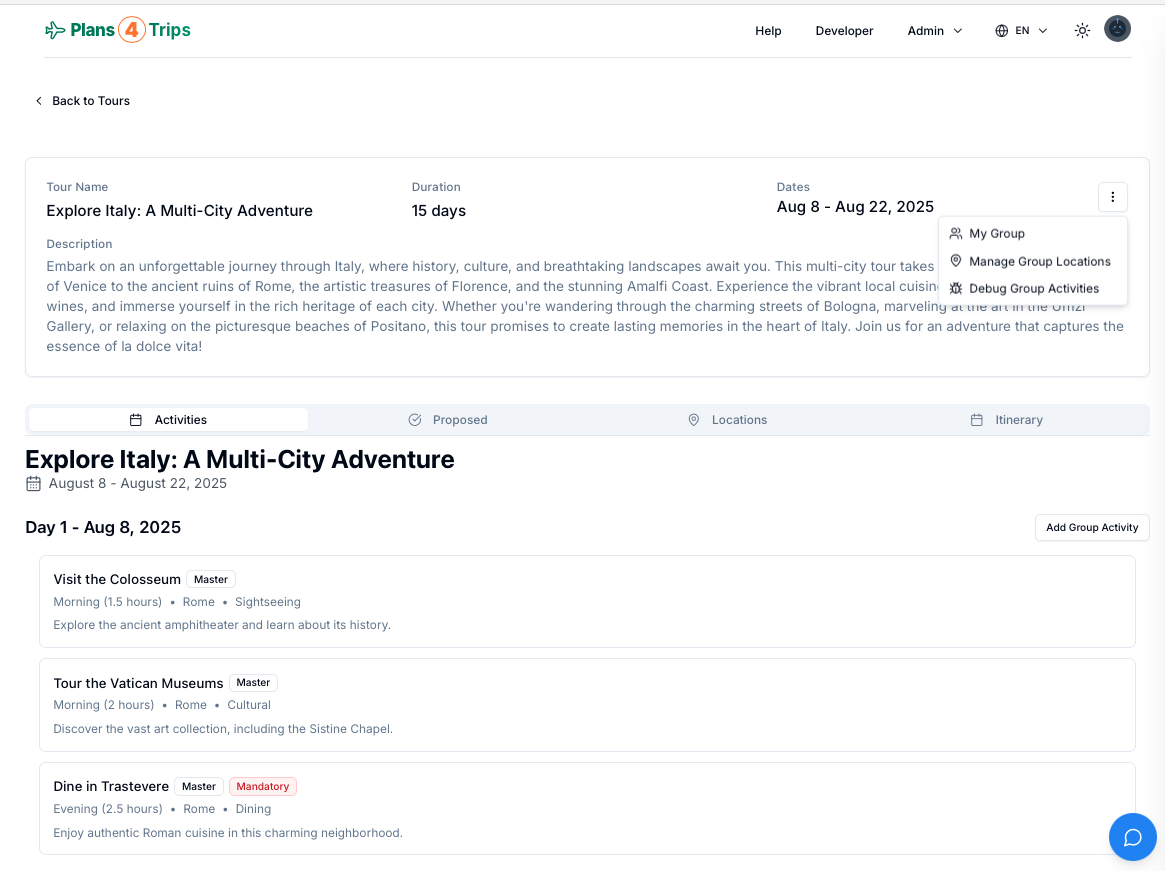 Accessing "My Group" from the tour's 3-dot menu
Accessing "My Group" from the tour's 3-dot menu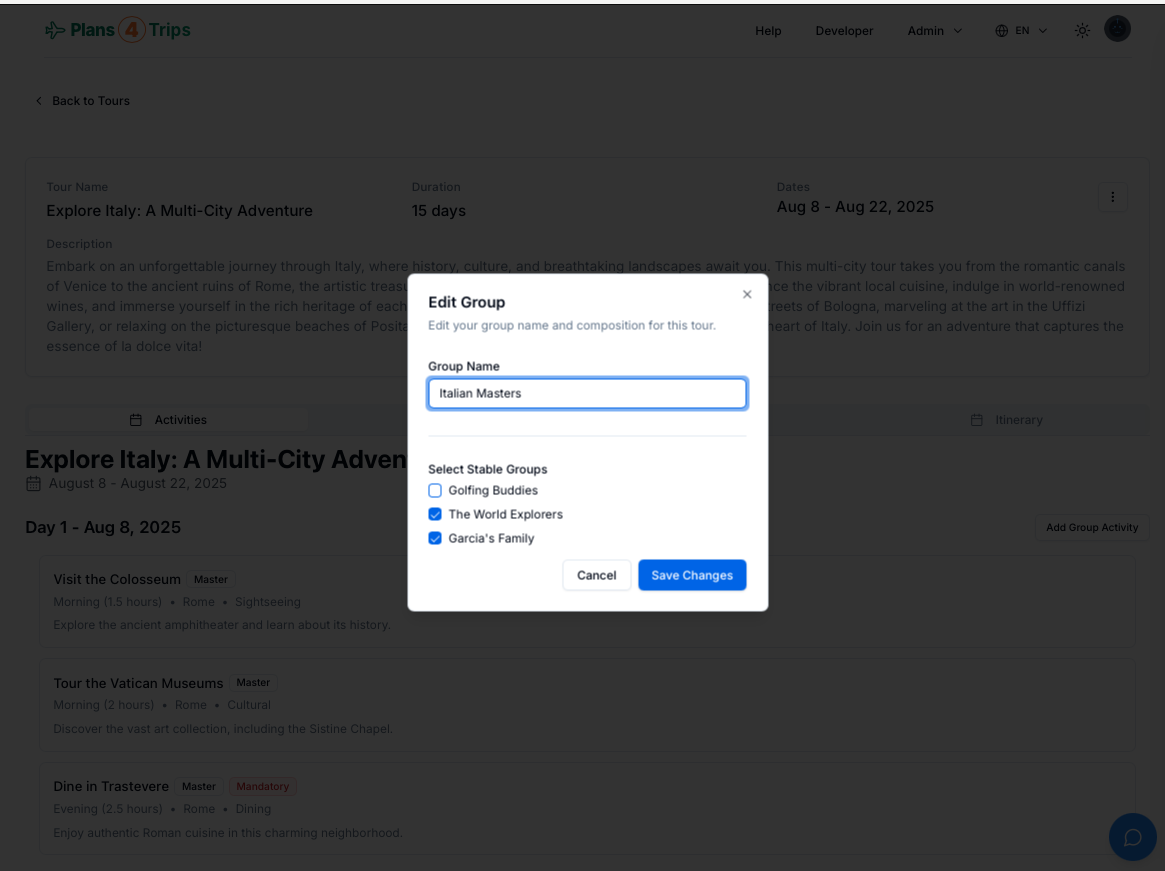 Example: Combining Family and World Travelers Travel Circles into "Italian Masters" Tour Group
Example: Combining Family and World Travelers Travel Circles into "Italian Masters" Tour GroupOnce your Tour Group is formed, you can also:
- Add New Members: To include new people in your tour, first add them to one of your existing Travel Circles or create a new Travel Circle. Then reform the Tour Group to incorporate these new members. The platform will automatically manage notifications to the changed or added members.
- Modify Group Composition: Add or remove Travel Circles from the tour as plans change to adjust who participates in the specific trip.
The tour is composed of three different types of activities, each with different management roles:
1. Main Activities
These are activities managed by the tour administrator. Some of these activities can be marked as "mandatory" — for example, if all participants in a tour are attending a wedding ceremony, that activity would be marked mandatory by the tour administrator.
2. Proposed Activities
Any participant can propose an activity, for example: "Let's have dinner at Le Maison Blanche." Tour participants may vote on proposed activities, and then the tour administrator can "promote" them to become main activities.
3. Group Activities
As a group leader, you can add activities specifically for your tour group. For example, while the main group goes to a museum, dad and children might go to a water park instead. To add a group activity, click on "Add Group Activity" on the day where you want the activity to occur.
Note: As a group leader, your primary activity management role is creating group activities for your specific participants. Main activities and their promotion from proposals are handled by the tour administrator.
As a group leader, you need to manage the itinerary for your group — that is, the locations that your group will visit, which may differ from the main tour itinerary.
Accessing the Locations Editor
On the 3-dot menu on the main tour page, select the option "Manage Group Locations" to access the Locations Editor. This tool starts with the master itinerary but allows you to adjust it to the needs of your group.
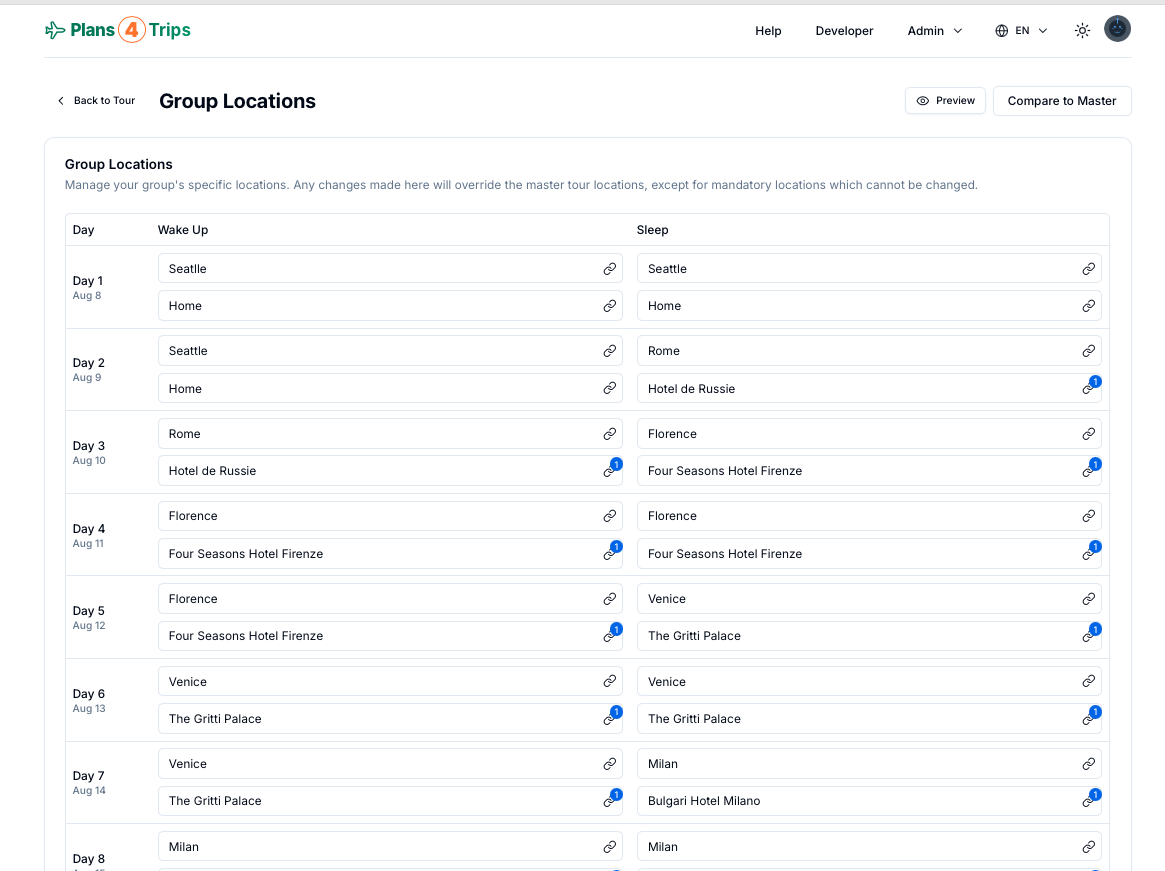 The Locations Editor allows you to customize your group's itinerary
The Locations Editor allows you to customize your group's itineraryCustomizing Your Group's Journey
Your group's itinerary can differ significantly from the main tour. For example:
- The main tour might leave from Atlanta, while your group leaves from Seattle
- Because the kids are in school, your Seattle group might not arrive in Italy until 2 days later
- Your group may visit different cities until you meet at "mandatory" locations (like where a wedding ceremony is happening)
Comparing Itineraries
The platform provides tools to help you compare your group's itinerary with the main tour timeline, ensuring you don't miss important events while accommodating your group's specific needs.
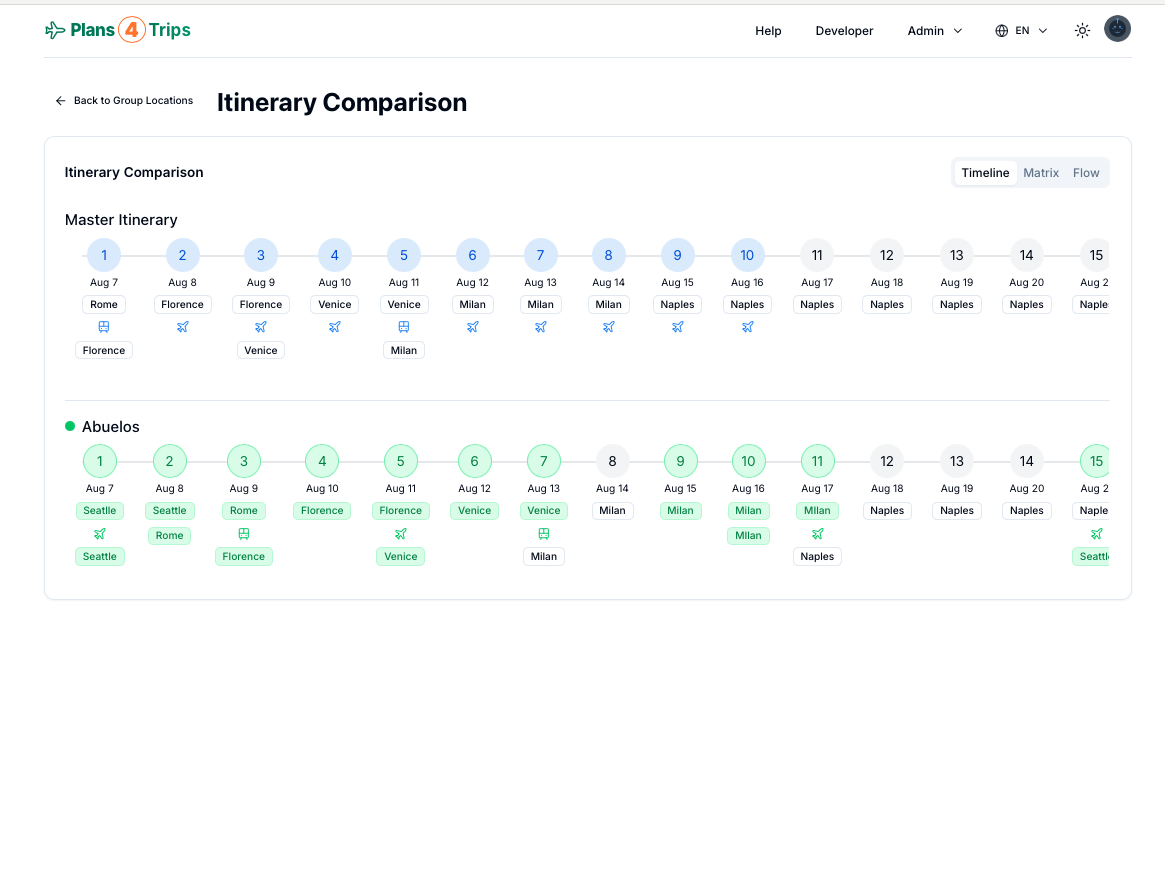 Compare your group's itinerary with the main tour timeline
Compare your group's itinerary with the main tour timelineRemember: While you can customize your group's locations and timing, ensure you coordinate with the tour administrator for mandatory activities and key meeting points.